![]()
 Do you have an old IP camera that you are still using at home? I have 2 of them. This is a Foscam FI8910W camera. It had its glorious days many years ago, and it is still working like a charm, as older hardware are built to last much longer.
Do you have an old IP camera that you are still using at home? I have 2 of them. This is a Foscam FI8910W camera. It had its glorious days many years ago, and it is still working like a charm, as older hardware are built to last much longer.
This camera has lots of bells and whistles, wireless connection, 300-degree pan, 120-degree tilt, IR, motion and sound detection with alarm, image snapshot, … etc.
Not sure if you have tried recently, but connecting any IP camera nowadays seems to always require proprietary software/apps from the manufacturer, there is still seems to be a lack of “standards” adapted. Yes, we have a few commercial smart hubs available nowadays, but their integration partners seems to be limited and seems to be painfully slow in their progress.
In the spirit of Open Source, as I explore the different integration works currently available in Home Assistant (HA), I decided to see how I can connect my old Foscam camera to HA and make the live video feed available. It is quite promising as HA already has an extensive list of “Camera” platform supported. Just to name a few: Arlo, Amcrest, Blink, DoorBird, Foscam, Nest, Ring, USPS Camera (mmm… interesting), … etc.
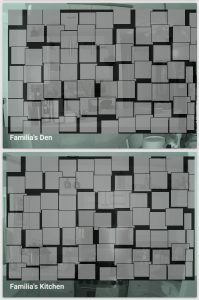 I immediately jump in and try out the Foscam configuration, unfortunately, it didn’t work for my old camera. After a bit of research, I find that people are having better success with the “Generic MJPEG IP Camera” platform, so I gave it a try, and in 5 minutes, I was in business. I now have 2 windows with the preview of the camera, and it is live! (Please pardon the little blurring effect, just trying to keep some privacy, trust me, the video is actually quite clear)
I immediately jump in and try out the Foscam configuration, unfortunately, it didn’t work for my old camera. After a bit of research, I find that people are having better success with the “Generic MJPEG IP Camera” platform, so I gave it a try, and in 5 minutes, I was in business. I now have 2 windows with the preview of the camera, and it is live! (Please pardon the little blurring effect, just trying to keep some privacy, trust me, the video is actually quite clear)
So let me share my findings with you, in case if you have some old Foscam or other brand of IP camera lying around and want to integrate them in HA. All you need are the following 3 steps.
Step 1: Add a few lines to the configuration.yaml
Camera are defined in a camera section in the configuration.yaml file. Platform is where you will decide which camera platform you are using. In case if you are interesting, here is a link to all the available camera platforms in HA. I’m configuring for my 2 old Foscam camera, one in the den area, and another one in our kitchen, basically pointing at the stove, so that we can always find out if we forgot to turn off the stove or not 🙂
camera:
- platform: mjpeg
name: Den Camera
mjpeg_url: http://<IP>:<PORT>/videostream.cgi?user=<USERID>&pwd=<PASSWORD>
- platform: mjpeg
name: Kitchen Camera
mjpeg_url: http://<IP>:<PORT>/videostream.cgi?user=<USERID>&pwd=<PASSWORD>
The configuration should be self explanatory. For your own use, you will just need to replace all the uppercase items with your own specifics.
Step 2: Restart your Home Assistant
Restart your Home Assistant server so that you will have a clean start. There is a way to reload the configuration dynamically while the server is up, but I find its behavior is a bit in-consistence, probably just because of my own ignorance. So when in doubt, I always restart.
Step 3: Get yourself a drink and a snack, you are done!
You should see 2 video preview windows in your HA Overview page with a snapshot of your camera view. Congratulations!
Conclusion:
All the supported platforms in Home Assistant makes it very attractive for anyone who are serious about a home automation project. It has all the bells and whistles and a very active open source development community. Give it a try and maybe in times, maybe in times, we can all contribute back to the HA project.
Excellent instructions, thank you so much. Any idea how to configure these cameras on Hassio’s lovelace interface ?
If you are using the default lovelace UI, it automatically detects and added a camera card. No additional configuration is needed. Now if you are using your own lovelace configuration, you may want to look at the “picture-glance” card setup.